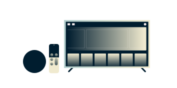
Need a VPN or DNS for your device?
Get ExpressVPN Now
One ExpressVPN account. All devices.
Get Apps for FreeThis tutorial will show you how to set up a VPN connection for your Amazon Fire TV stick and Fire TV using an ExpressVPN router or virtual VPN router.
Before proceeding, make sure you have an active ExpressVPN subscription.
Not yet a customer? Read why you should get ExpressVPN for Amazon Fire TV and Fire Stick.
Jump to…
1. Set up your VPN router or virtual VPN router
2. Connect your Amazon Fire device to the router
1. Set up your VPN router or virtual VPN router
To establish a VPN connection, you need to set up a VPN router or a virtual VPN router.
Set up a VPN router
To set up a VPN on your router, you can:
- use the ExpressVPN app for routers on selected router models, or
- use the manual router configurations
Set up a virtual VPN router
You can also set up a virtual VPN router on your Windows PC or Mac.
Need help? Contact the ExpressVPN Support Team for immediate assistance.
2. Connect your Amazon Fire device to the router
On your Amazon Fire device’s menu, select Settings.
Select Network.
Select the network name of the VPN router or virtual VPN router that you set up earlier.
Enter the network password for your VPN router or virtual VPN router:
- VPN routers: Enter the Wi-Fi network password.
- Virtual VPN routers: Enter the password you created on your Windows PC or Mac earlier.
Select CONNECT.
Need help? Contact the ExpressVPN Support Team for immediate assistance.

