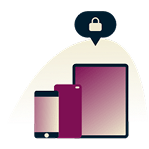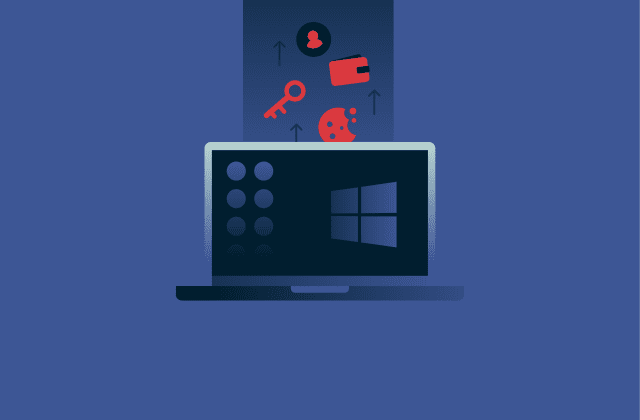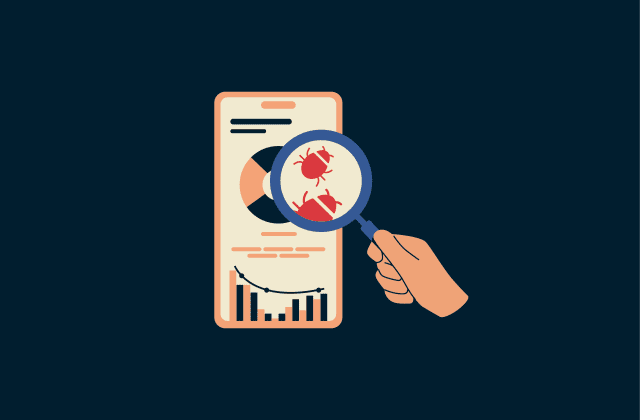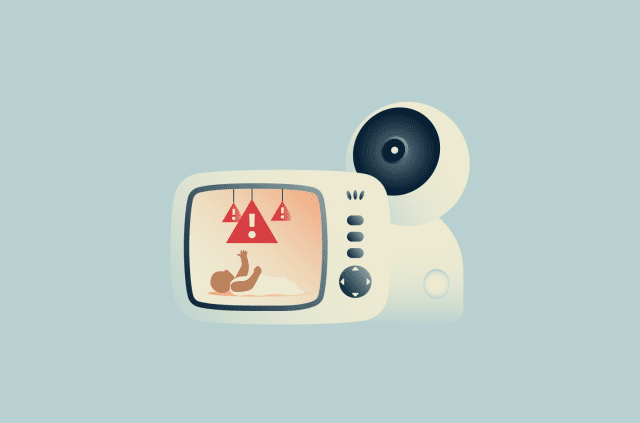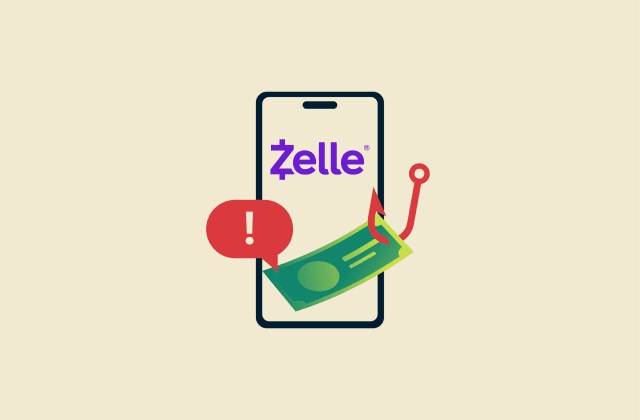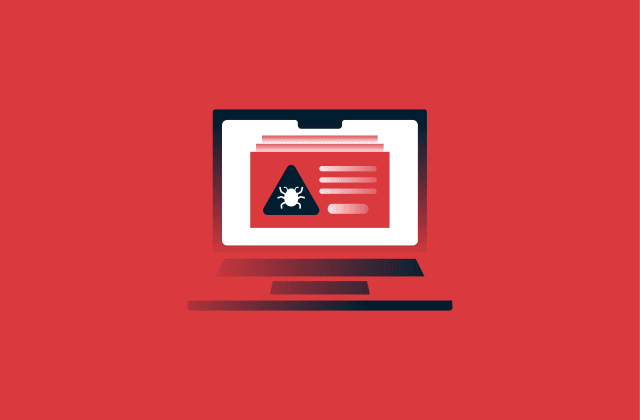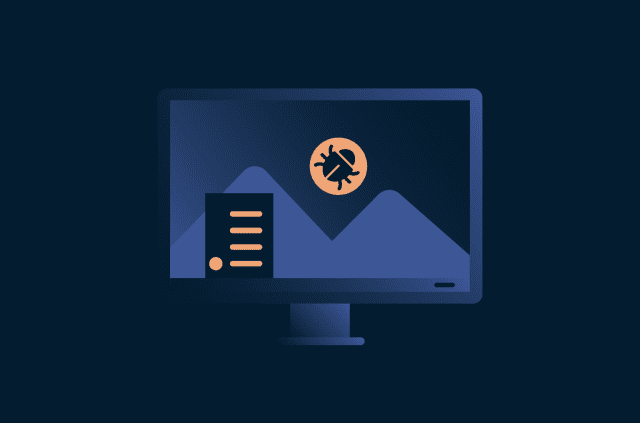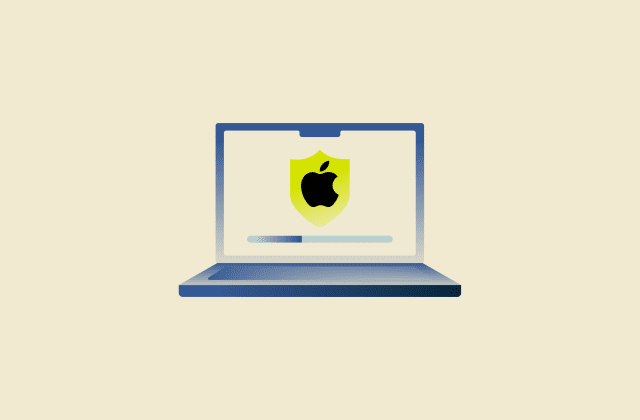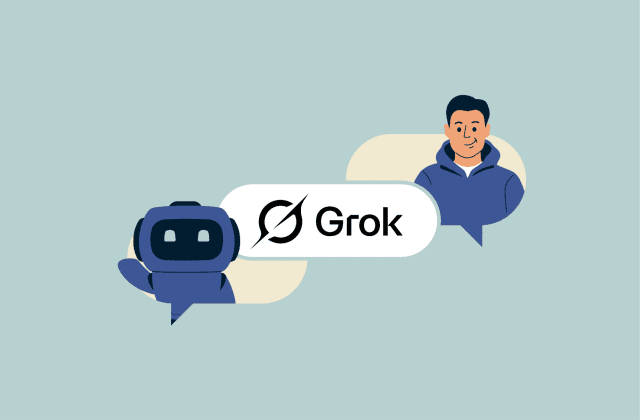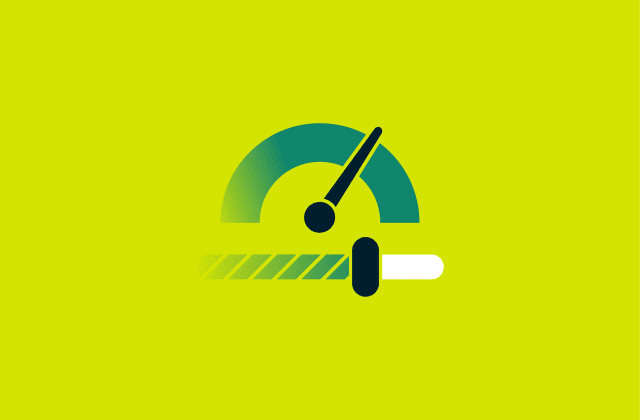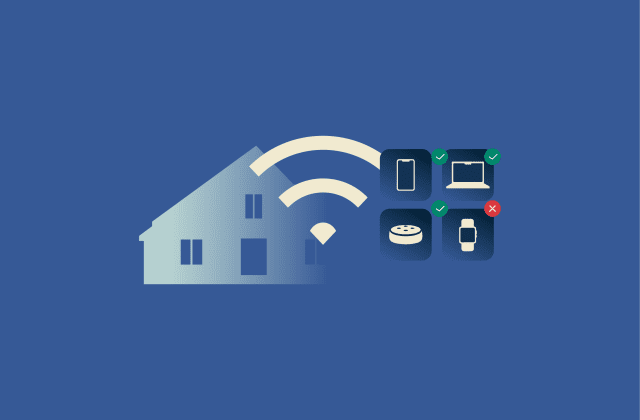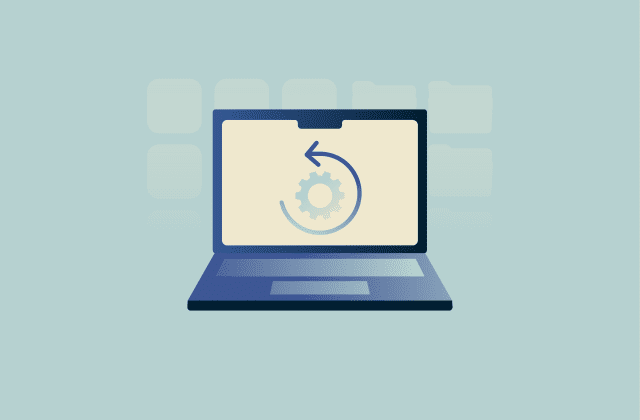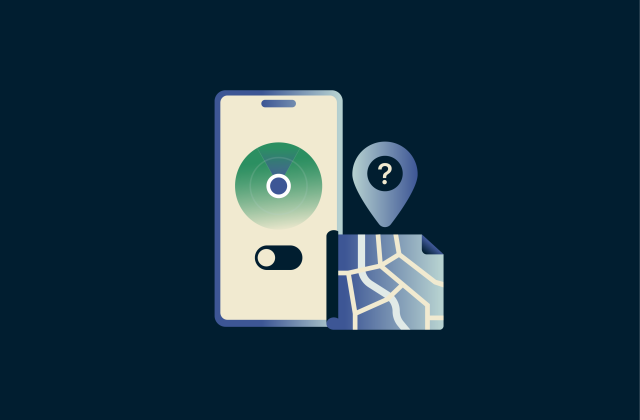How to use LinkedIn private mode for maximum privacy and networking
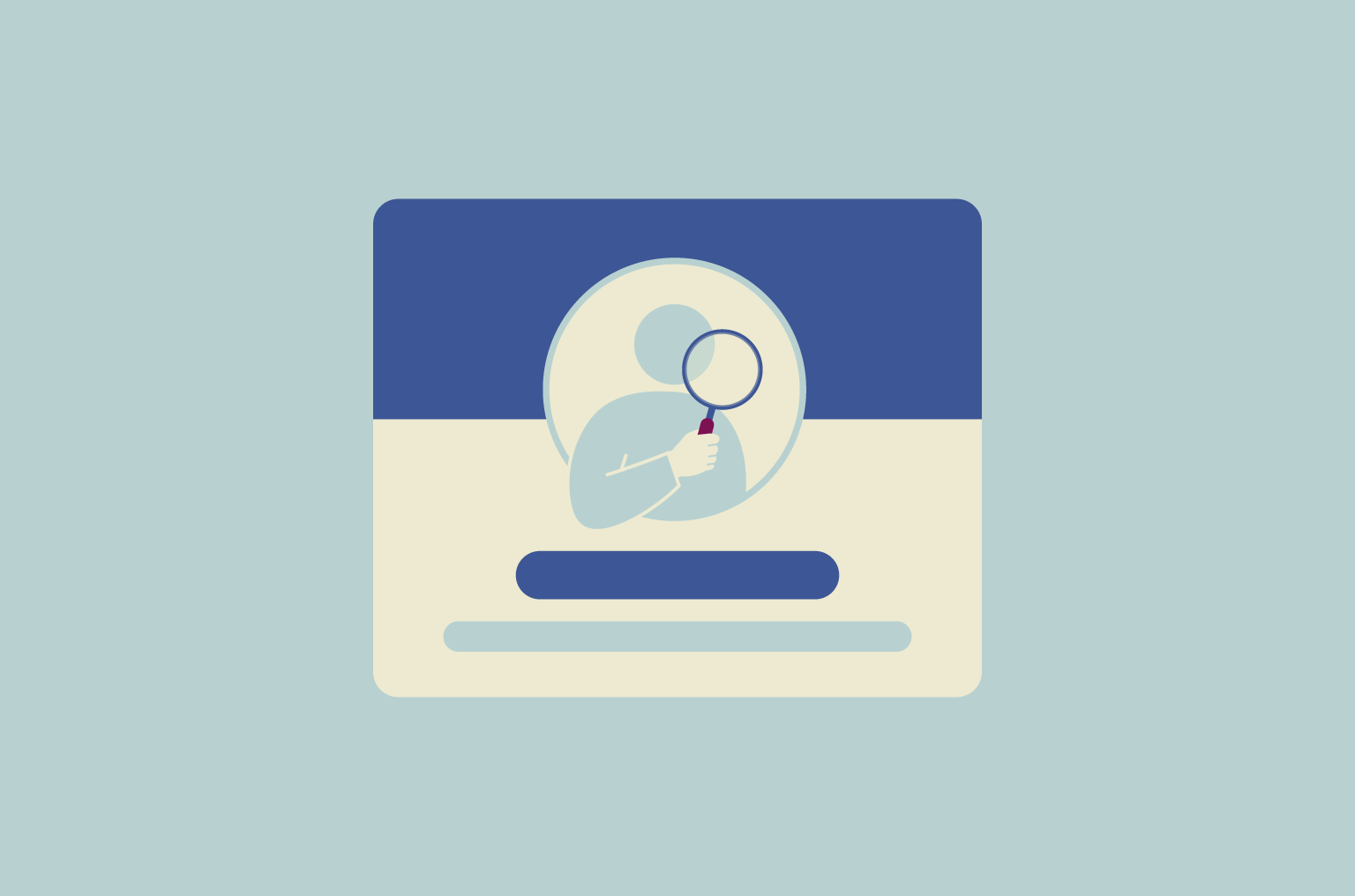
Unlike many social media platforms, LinkedIn usually notifies users when someone views their profile. That visibility can work in your favor, but there are times when you may want to look without being seen. Perhaps you’d like to explore past connections discreetly, check on competitors, or simply browse without making an impression.
Private mode makes that possible. This guide will explain how to enable it, when to use it, and go over the downsides.
What is LinkedIn private mode?
Private mode is a setting on LinkedIn that hides your identity when you view other members’ profiles. Instead of displaying your name and headline, LinkedIn will notify the other user that an “Anonymous LinkedIn Member” visited their profile page.
Understanding the levels of LinkedIn privacy
When it comes to viewing other users’ profiles, LinkedIn offers three levels of privacy. It’s important to note that none of these settings affect what others can see when they visit your profile. For general privacy, you’ll have to adjust your visibility settings.
As for profile-viewing privacy, your options are:
- Public mode: When you view a profile in this mode, the other person will receive a notification showing your name and headline. They can click on your name to view your complete public profile.
- Semi-private mode: This option hides your name but still shows some characteristics, such as your job title, educational institution, or industry. For example, the profile owner might see “Consultant at [major insurance company]” or “Student at [German university].”
- Private mode: In this mode, none of your personal information is revealed when you look at another user’s profile. The person will only see that another LinkedIn member viewed their profile.
The key limitation to keep in mind is that if you are a free user and enable either private or semi-private mode, you will only see the headlines of people who visit your profile. With public mode enabled, free users will be able to see the names of up to five most recent members who have visited their profile in the last 90 days.
Premium members retain access to these profile insights even when using private or semi-private mode. That said, even paying LinkedIn members will not be able to see any information about people who view their profile with private mode enabled.
How to turn on LinkedIn private mode
Switching to private mode on LinkedIn only takes a few steps, though the process is slightly different depending on whether you use a desktop or mobile device.
Steps to enable private mode on desktop
- Click the icon with your profile picture in the upper-right portion of any LinkedIn page and select Settings & Privacy from the dropdown menu.
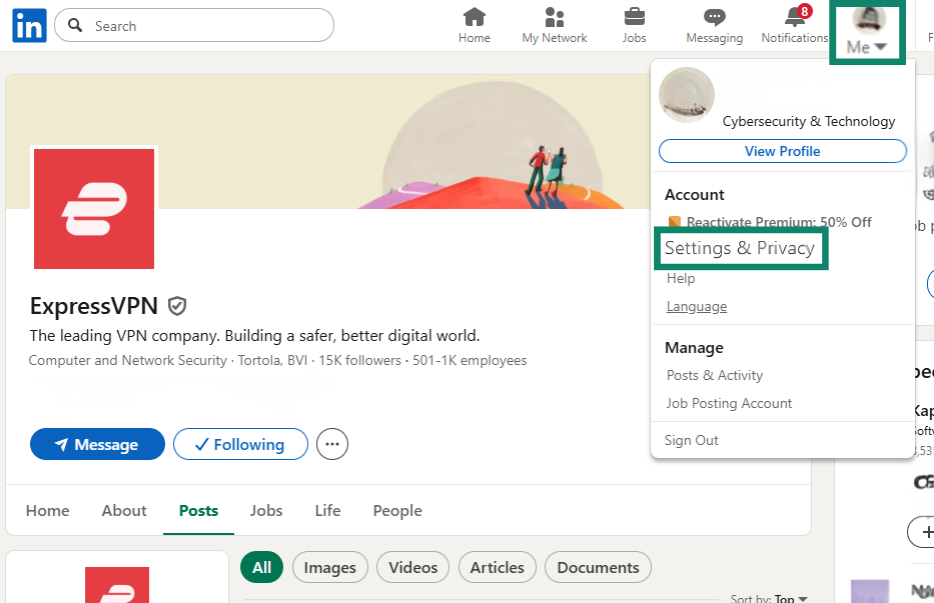
- In the left-hand menu, choose Visibility, then click Profile viewing options.
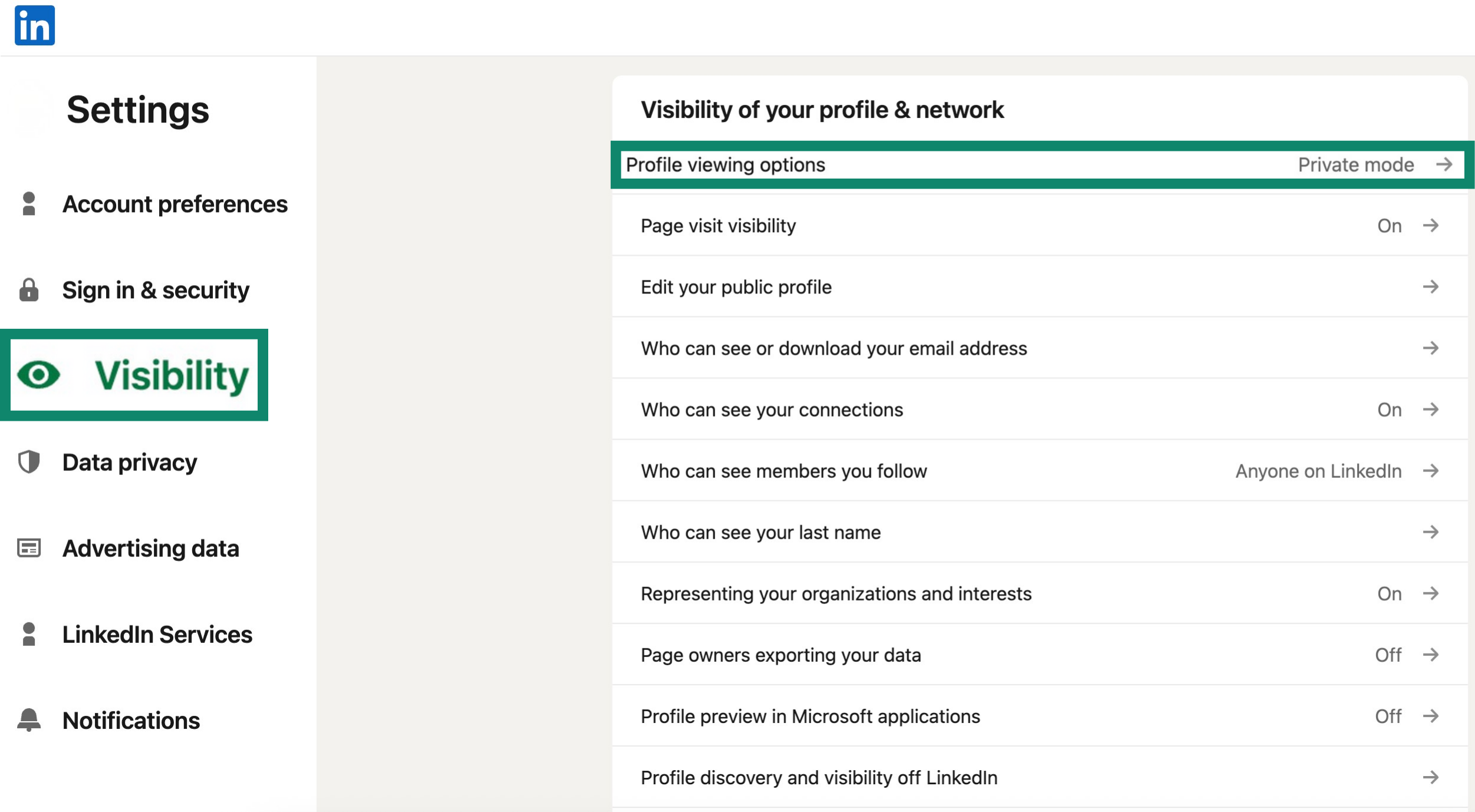
- To remain anonymous to the users whose profiles you visit, select Private mode. Alternatively, choose Private profile characteristics to hide your name and exact details.
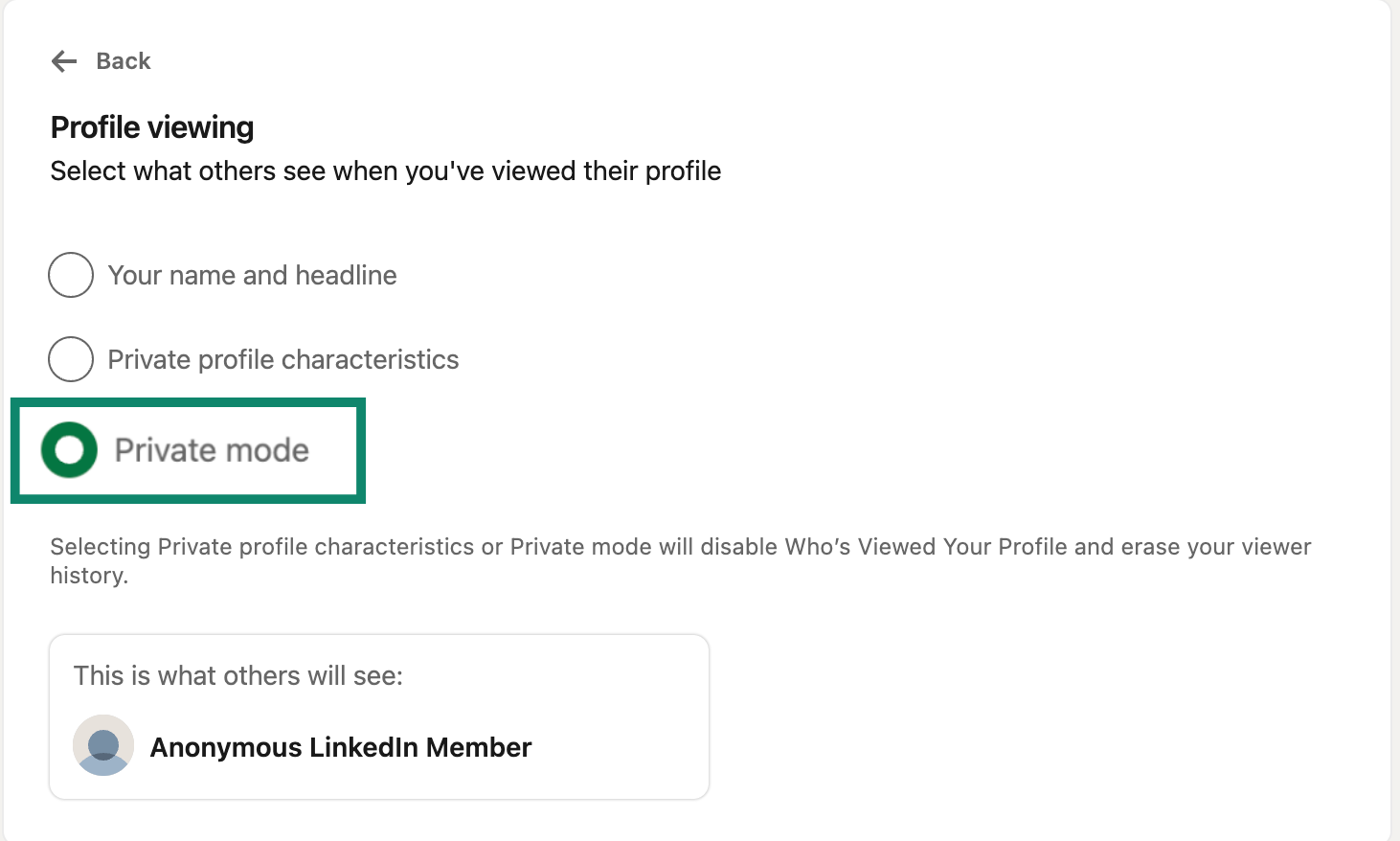
Steps to enable private mode on mobile
- Open the LinkedIn app, tap your profile picture in the upper-left corner of the screen, and select Settings from the dropdown menu.
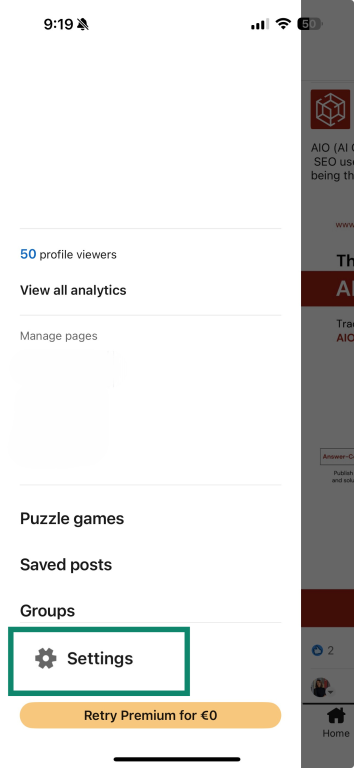
- Tap on Visibility > Profile viewing options.
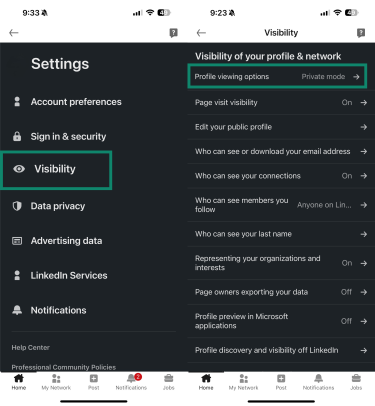
- From here, select Private mode for maximum privacy when viewing other profiles. You may instead want to choose Your name and headline or Private profile characteristics depending on your preferences.

Adjusting your visibility settings
If you want to control what others can see when they visit your profile, you can do so from the Visibility settings page. From here, you can adjust whether your profile is visible to search engines, decide who can see your connections, and choose how much of your contact information is displayed.
These options provide flexibility. You might want to keep some details public to support networking while hiding others to avoid displaying personal information publicly. All changes take effect immediately and can be updated whenever you like.
Use cases for LinkedIn private mode
There are several reasons why privacy-conscious users might want to enable LinkedIn’s private mode.
Researching competitors without being detected
Private mode is especially useful if you’re checking the profiles of competing companies or individuals in your industry. Their roles, activity, or connections can be reviewed without your name showing up when they check their profile insights page. This way, you can track what others are doing without leading to potentially awkward situations.
Reviewing job candidate profiles anonymously
Recruiters often browse public profiles before deciding who to approach for a position. Browsing in private mode keeps that early review discreet. This helps avoid a flood of premature messages from people asking if they’re being considered, while still giving recruiters space to build a shortlist.
Looking at potential sales leads privately
Private mode lets you review potential leads without revealing your interest. You can stay hidden while researching to reduce the inflow of direct messages.
Exploring industry peers and influencers without notifications
You may want to view the profiles of peers or influencers in your field without appearing in their profile alerts. Whether you’re simply curious or looking for insights on what makes a strong profile, it can be helpful to see how others present themselves, follow their activity, and take inspiration for your own networking strategy. Hiding your name while doing so can help you avoid unwanted attention.
Browsing safely when exploring career opportunities
Job seekers sometimes prefer to keep their searches private. This is especially useful when you want to avoid potentially alerting your current employer or coworkers. Private mode lets you check out opportunities without leaving a trail. By reducing your overall visibility, you’re less likely to be contacted by others.
How to turn off LinkedIn private mode
Switching back from private mode is as simple as turning it on. You can do so at any time by adjusting your profile viewing options in the settings.
Cons of LinkedIn private mode
When you hide your identity, you also miss out on potential opportunities and lose access to a useful feature. Free users who switch to private mode won’t be able to see who has viewed their profile, and by viewing profiles privately, they’re also less likely to spark new connections or conversations.
Returning to public mode
To switch off private mode, go back to Profile viewing options in your settings. By selecting Your name and headline, that information will once again be visible to the users whose profiles you view. The next user you check out will see your full information.
FAQ: Common questions about LinkedIn private mode
Is LinkedIn private mode really private?
Yes, when you turn on private mode, your name, photo, and headline aren’t shown to the users whose profiles you visit. They will only see “Anonymous LinkedIn Member,” or, in semi-private mode, limited details like your job title or industry. That said, private mode doesn’t make your own profile less visible on LinkedIn. Any information you’ve set as public remains available on the platform and through search engines.
What are the disadvantages of private mode on LinkedIn?
The main disadvantage for free users is that they will no longer see the names of members who view their own profile page as long as private or semi-private mode is enabled. Premium users keep this feature, but no account type can identify visitors who choose to browse in private mode. For all users, enabling private mode may reduce networking opportunities: since people see your name when you visit their profile, spontaneous connections are less likely to happen.
How do I turn on private mode on LinkedIn?
To turn on private mode, first go to Settings. Under Visibility, select Profile viewing options and choose the Private mode option or the Private profile characteristics, which will still show your basic information but not your name or photo.
Can I view someone's LinkedIn privately?
Yes. By switching to private mode, you can view other profiles without revealing your identity. The person will only be notified that their page was viewed by an “Anonymous LinkedIn Member,” or, in semi-private mode, limited details like your job title or industry.
Take the first step to protect yourself online. Try ExpressVPN risk-free.
Get ExpressVPN